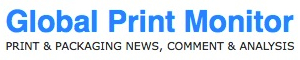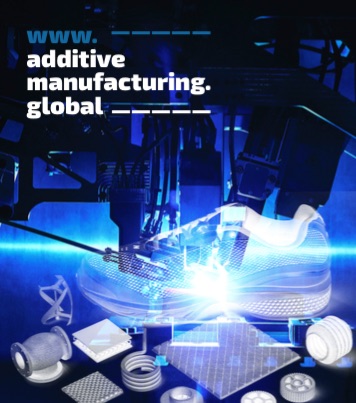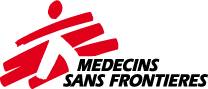Printing variable data: how do I go about it?
Printing variable data: how do I go about it?
VersaWorks software from Roland DG can be used to print variable data. This means that you can adjust text and/or images from print to print, while the overall lay-out remains the same. This is very useful if, for example, you want to print name badges, product stickers or certificates. In short, variable data allows you to personalise your prints quickly and easily.
For example, it could be used to print a series of name tags, whereby the employee's photo, name and department must be altered from print to print. Roland VersaWorks makes it easy for you to adjust and print these variable data. The following example shows you how to do this.
1. Make your design in your design programme
Make a design for name tags in your design programme, for example, Adobe Illustrator. In this design, indicate where the variable data (name, department, employee number and photo) must be placed.
Use rectangles to indicate where you want to place the variable data. Make a separate rectangle for the employee's name, department, number and photo. (Only sections containing rectangles can be used for variable data.)
Create four spot colours and give them the name of the variable field. The name of the colour must always begin with VDP_. In this example, we will make four spot colours:
VDP_Name
VDP_Department
VDP_Number
VDP_Photo
Apply the spot colours that you have just created to the contours of the rectangles.
The top rectangle on the right side will be given the colour VDP_Name
The rectangle under it will be given the colour VDP_Department
The bottom rectangle will be given the colour VDP_Number
The left rectangle will be given the colour VDP_Photo
Save the file. You could name it 'Name_tags.eps'.
2. Create a database with the variable data
Make a file with four columns. The first row contains the names of the variable fields. In this case, they are VDP_Name, VDP_Department, VDP_Number and VDP_Photo. In the next rows, fill in your employees' data.
Save this file as CSV, TXT (tab or space as a dividing sign) or as an HTML file.
3. Print the variable data with VersaWorks
Begin by adding the 'Name_tags.eps' file to the job list. Double click on the file and go to the tab at the very bottom of the list of pictograms.
Select 'Enable Variable Data Printing' and then select 'Show All Variable Data Fields'.
Import the file with variable data. Your employee data will appear in the list.
The 'Attributes' screen will open automatically. You can still make some adjustments here to the text and images. For example, you can:
Align images or make them transparent
Change the font, size and colour of the text